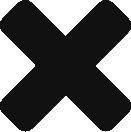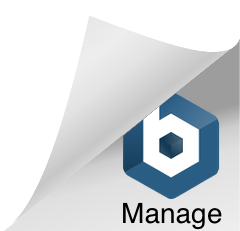Approving Postmedia Agency Access Through a New Page Experience Facebook Page
Last updated on June 5, 2024 in Connecting Your Business·linkCopy link
In mid-2022 Facebook started to change Facebook pages over to “New Page Experience” pages. You can read more about it here, but the whole idea behind it is you act like the page instead of a user on a page. So the top account shows your page icon instead of your personal account when interacting with new pages.
With these changes, the onboarding process through the Postmedia Welcome Guide is slightly different than previous years. Outlined below is how to accept agency access through Facebook page settings
STEP 1
If you have clicked through the link from the Postmedia Welcome Guide you will be directed to the page you are onboarding. On the left hand navigation click “Settings”
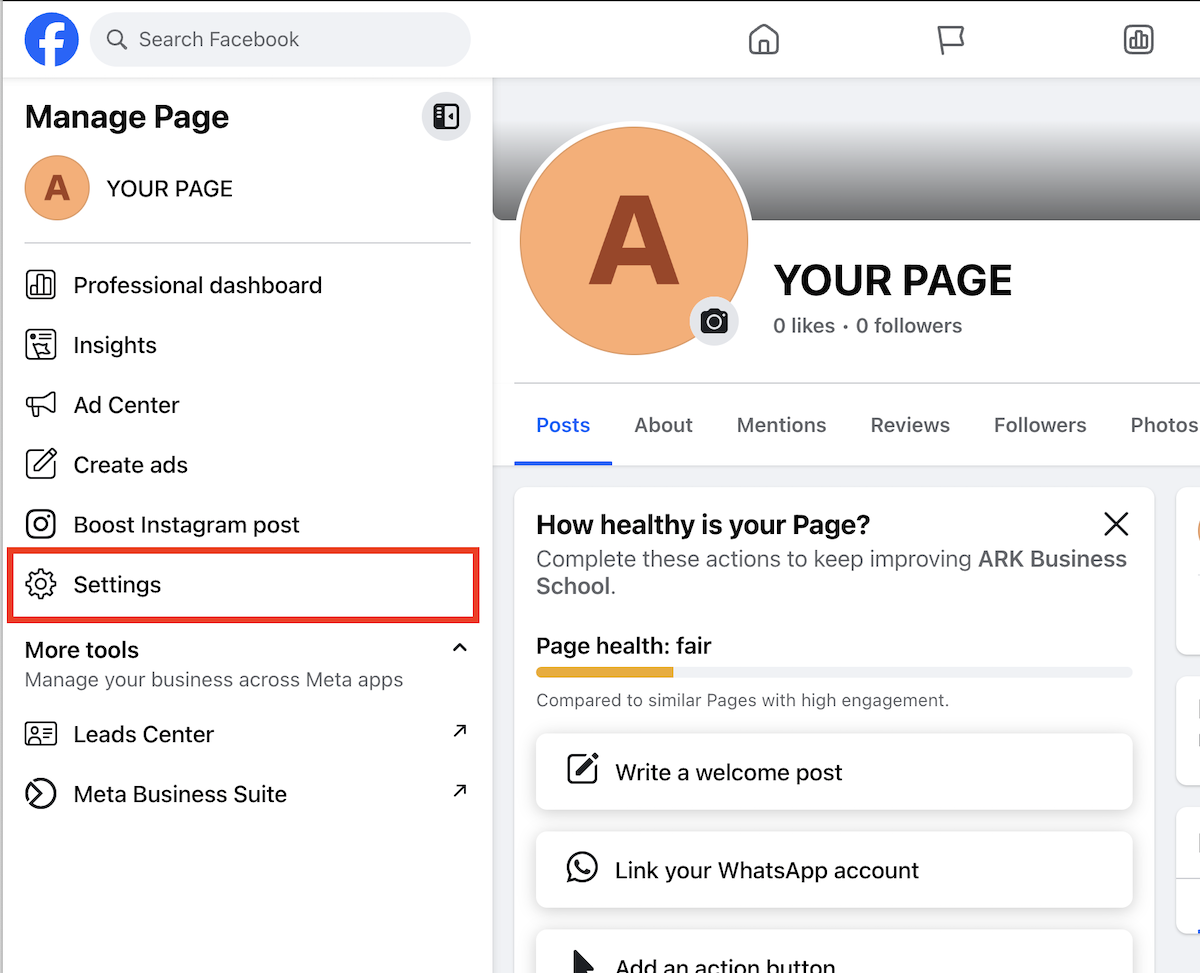
NOTE– If you see it greyed out, click on it and switch to the profile
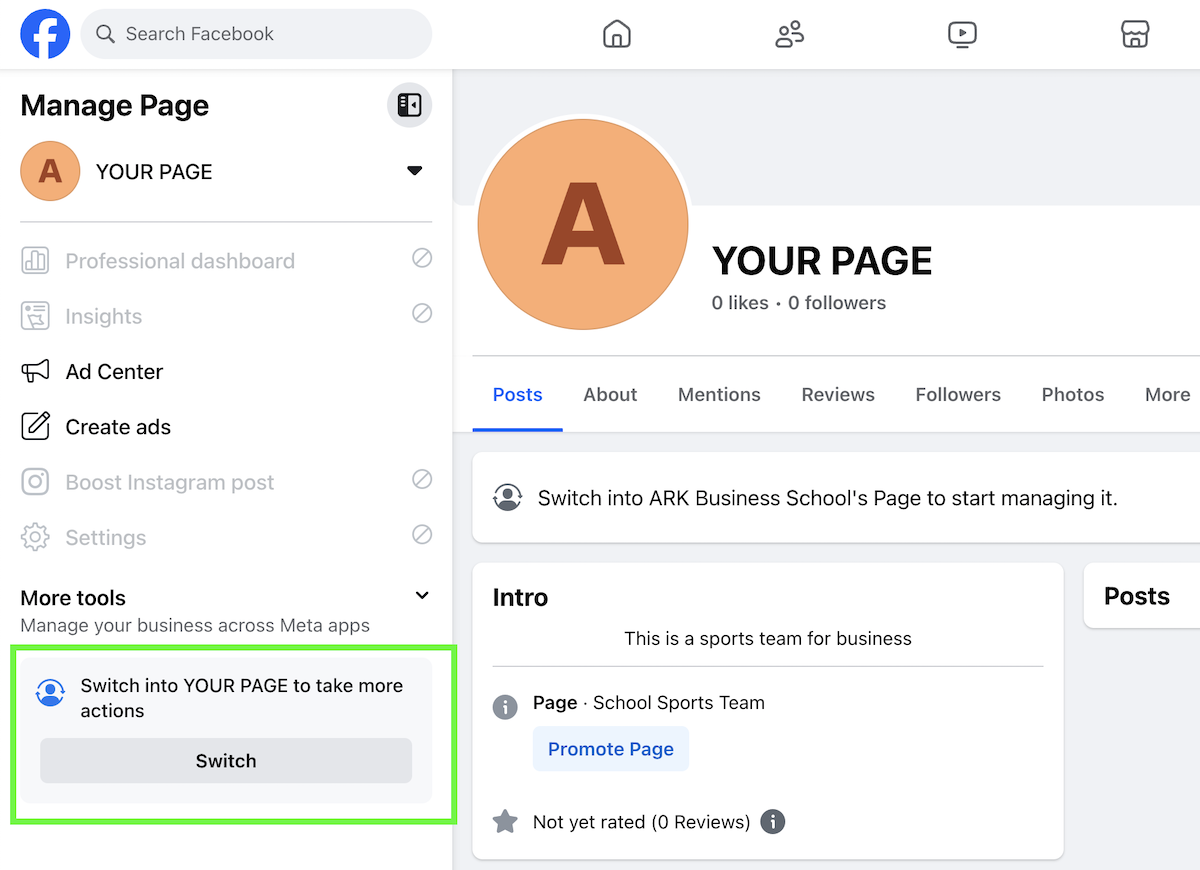
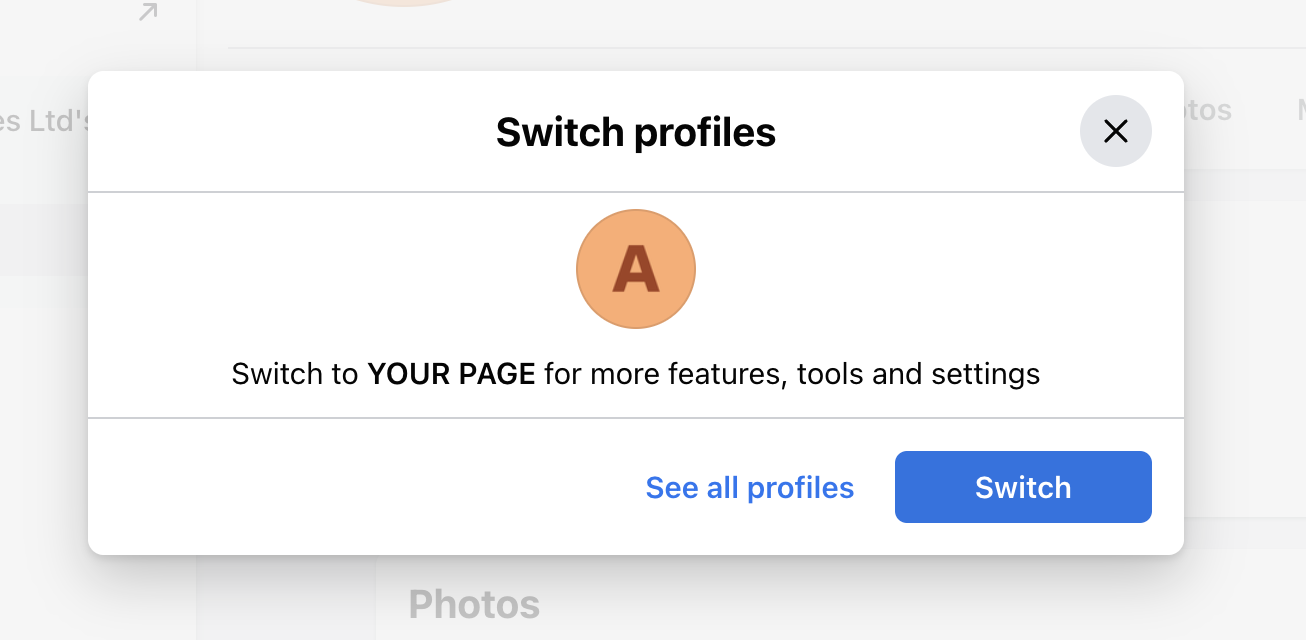
STEP 2
Click on “Page setup” in the left hand navigation
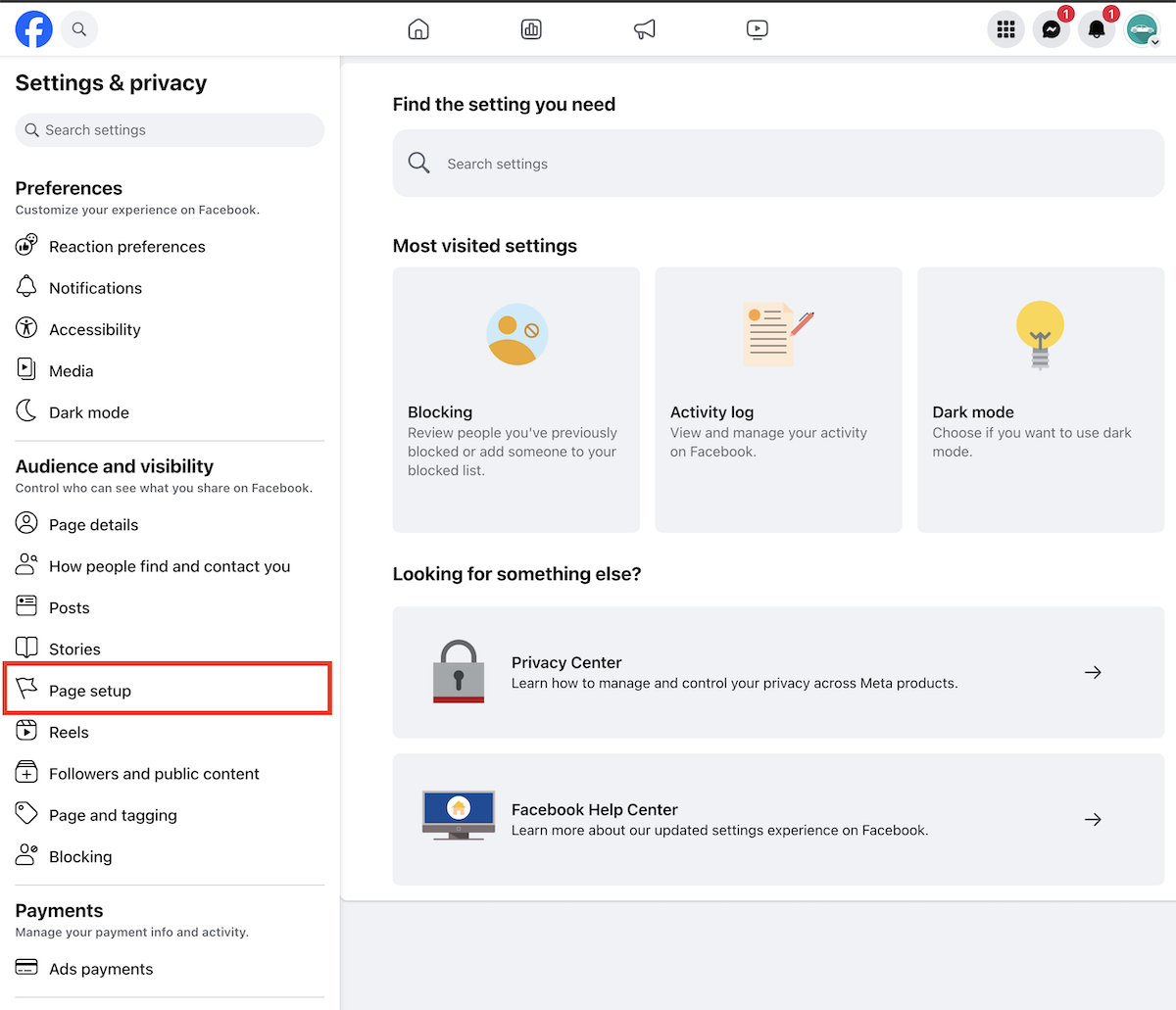
STEP 3
Find Page access item in the list, click on “View”
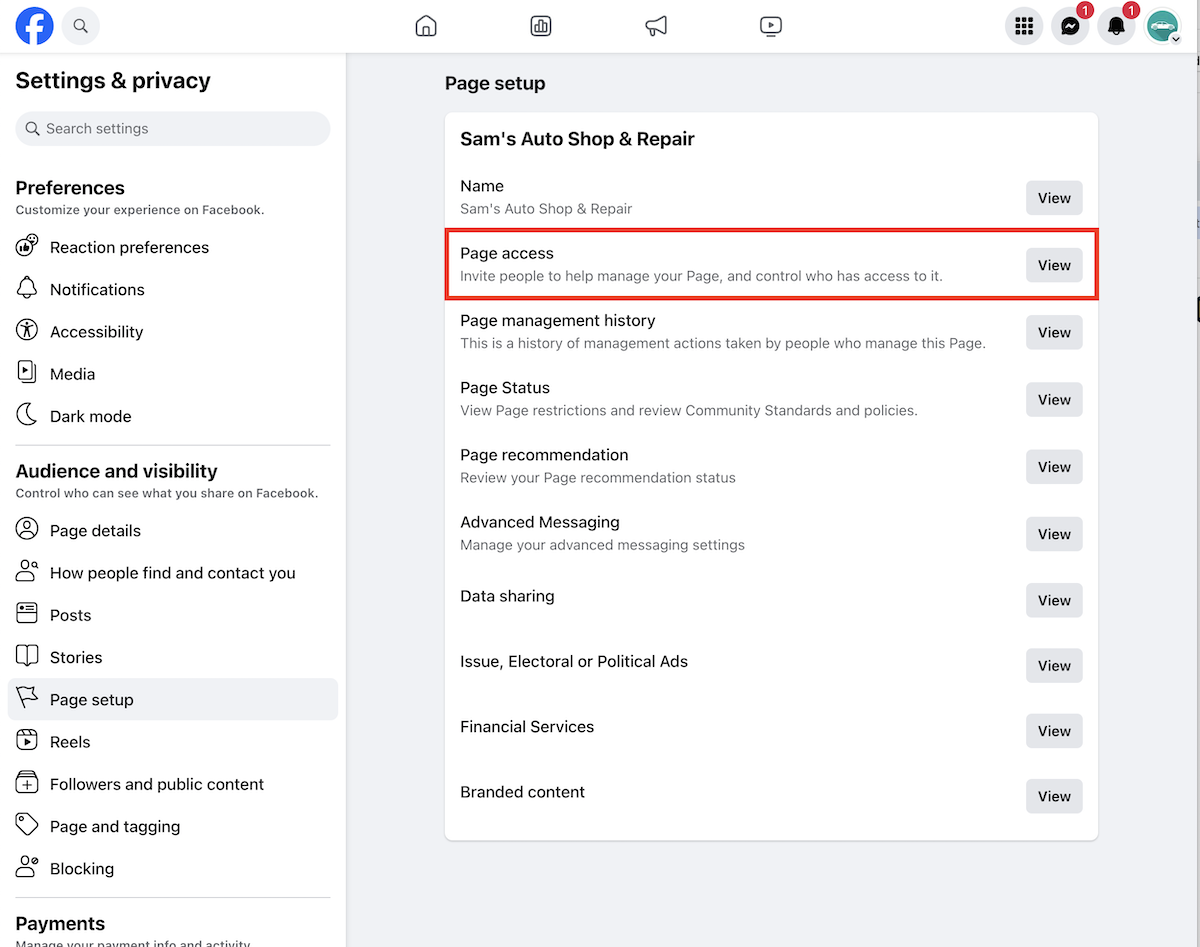
STEP 4
Go to the “Pending access requests” section and click “Review request” on Postmedia Network Inc. You may need scroll down the page to this section of the page
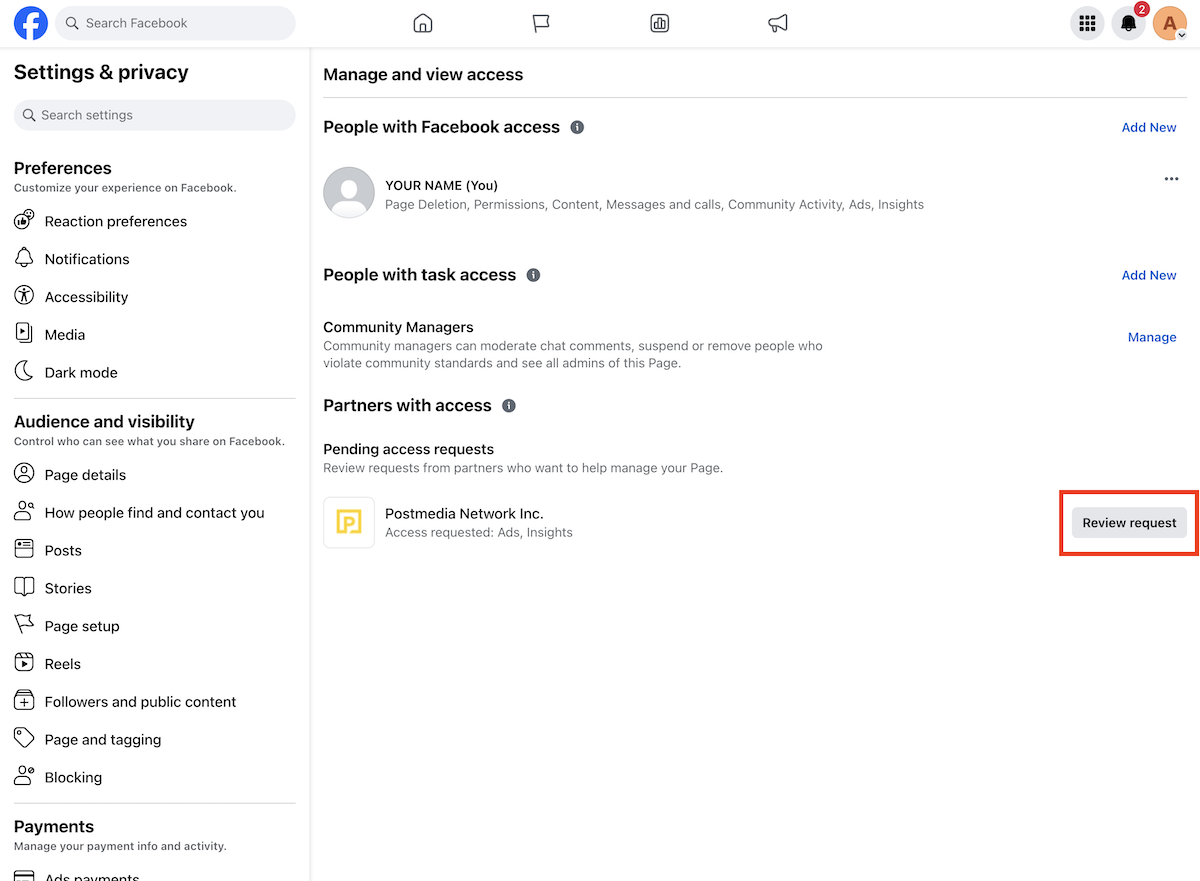
STEP 5
A dialog window will open that will show everything Postmedia Network Inc is requesting from this page. Click “Next”
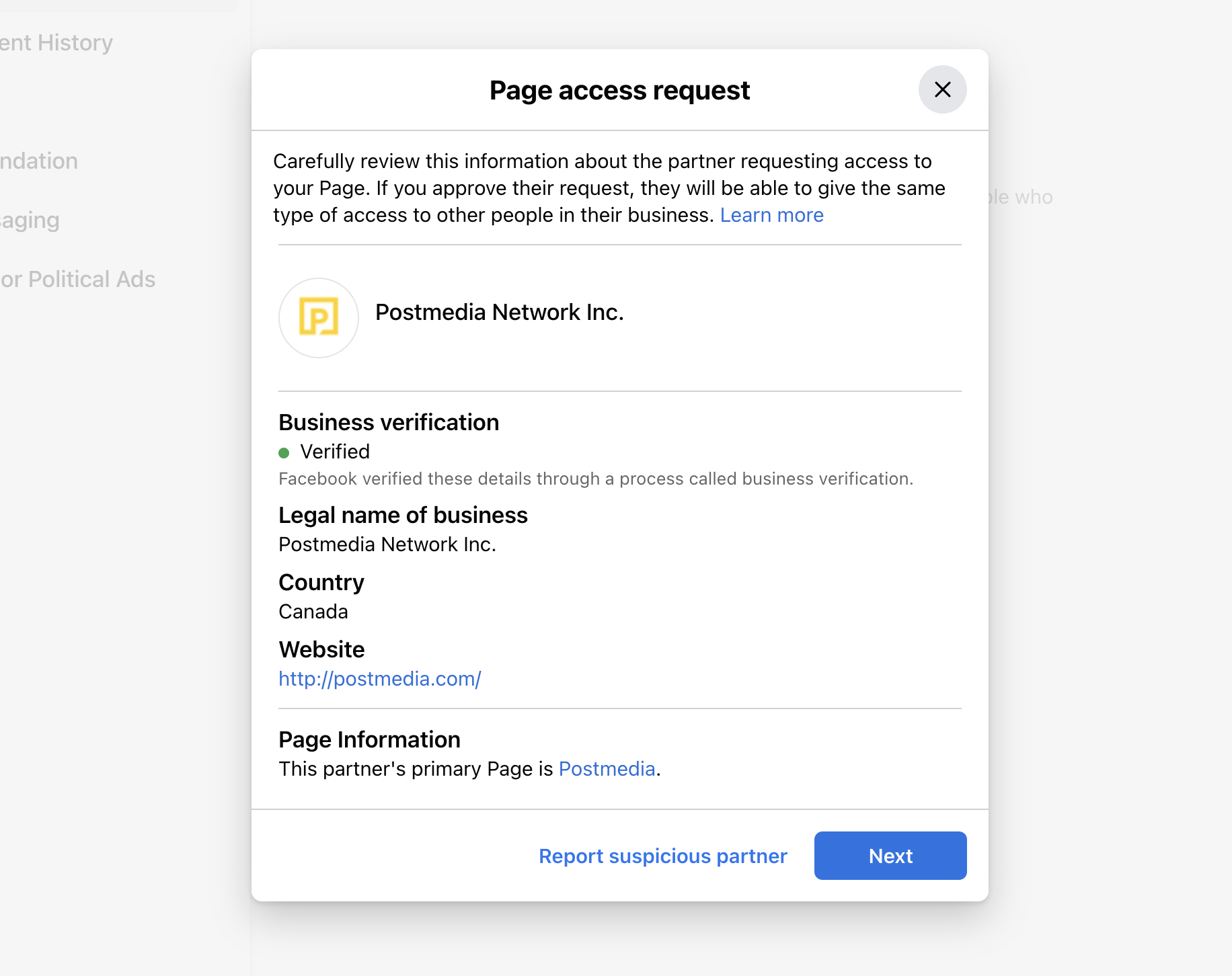
STEP 6
Click “Accept”
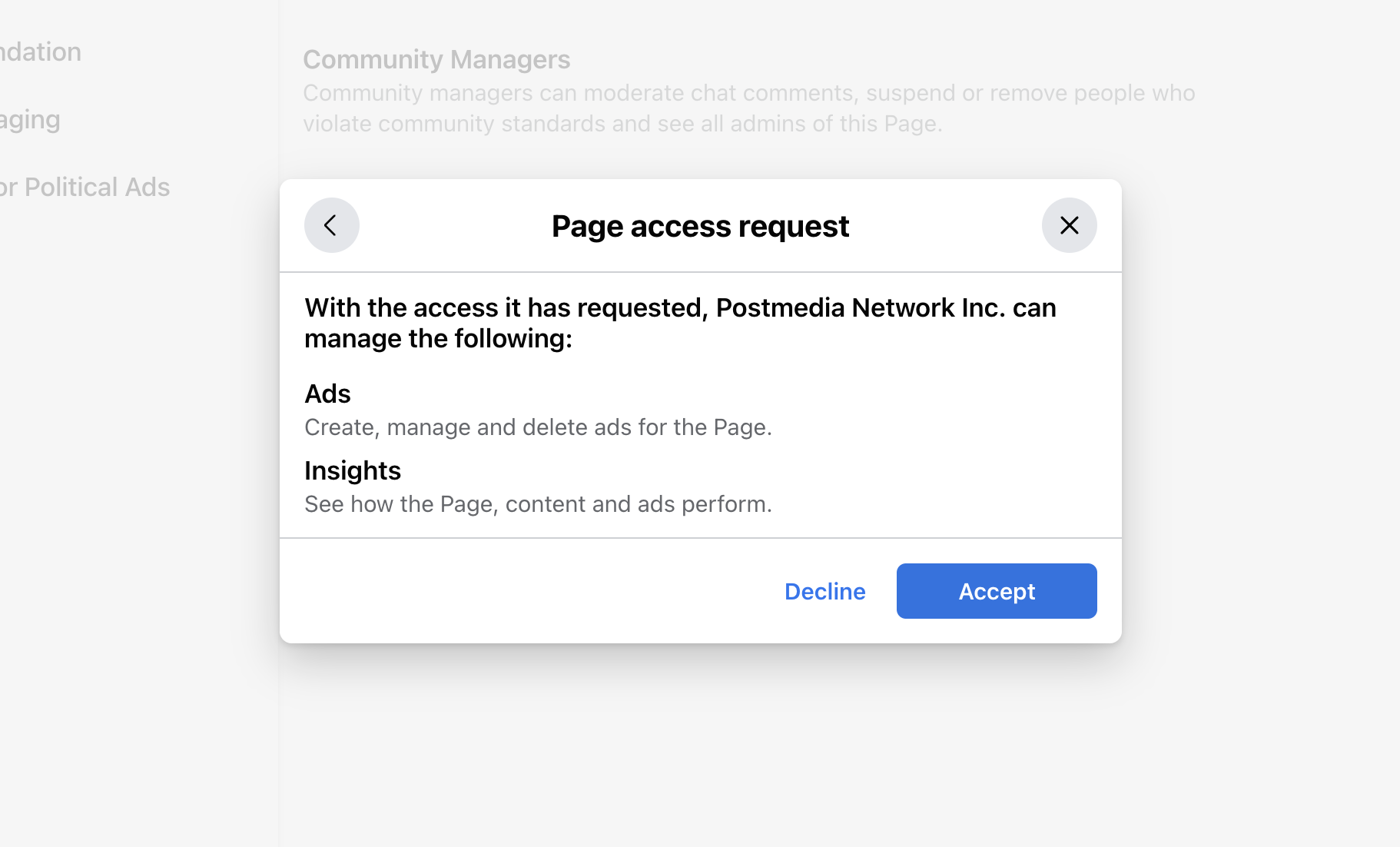
STEP 7
Type in your Facebook password and click “Confirm”
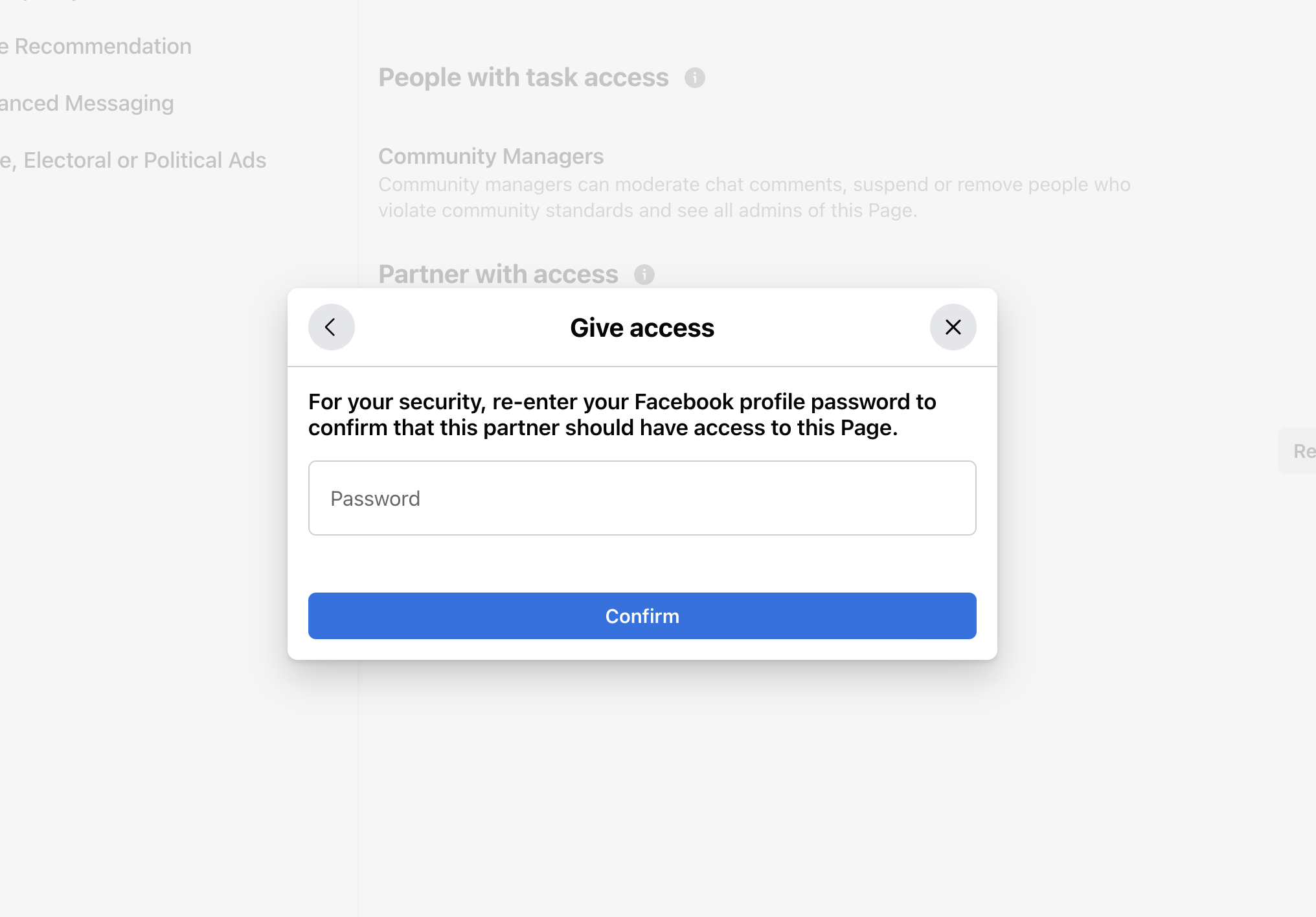
STEP 8
Return back to the Postmedia Welcome Guide tab at the top of your browser screen and click the “Confirm Facebook Access”
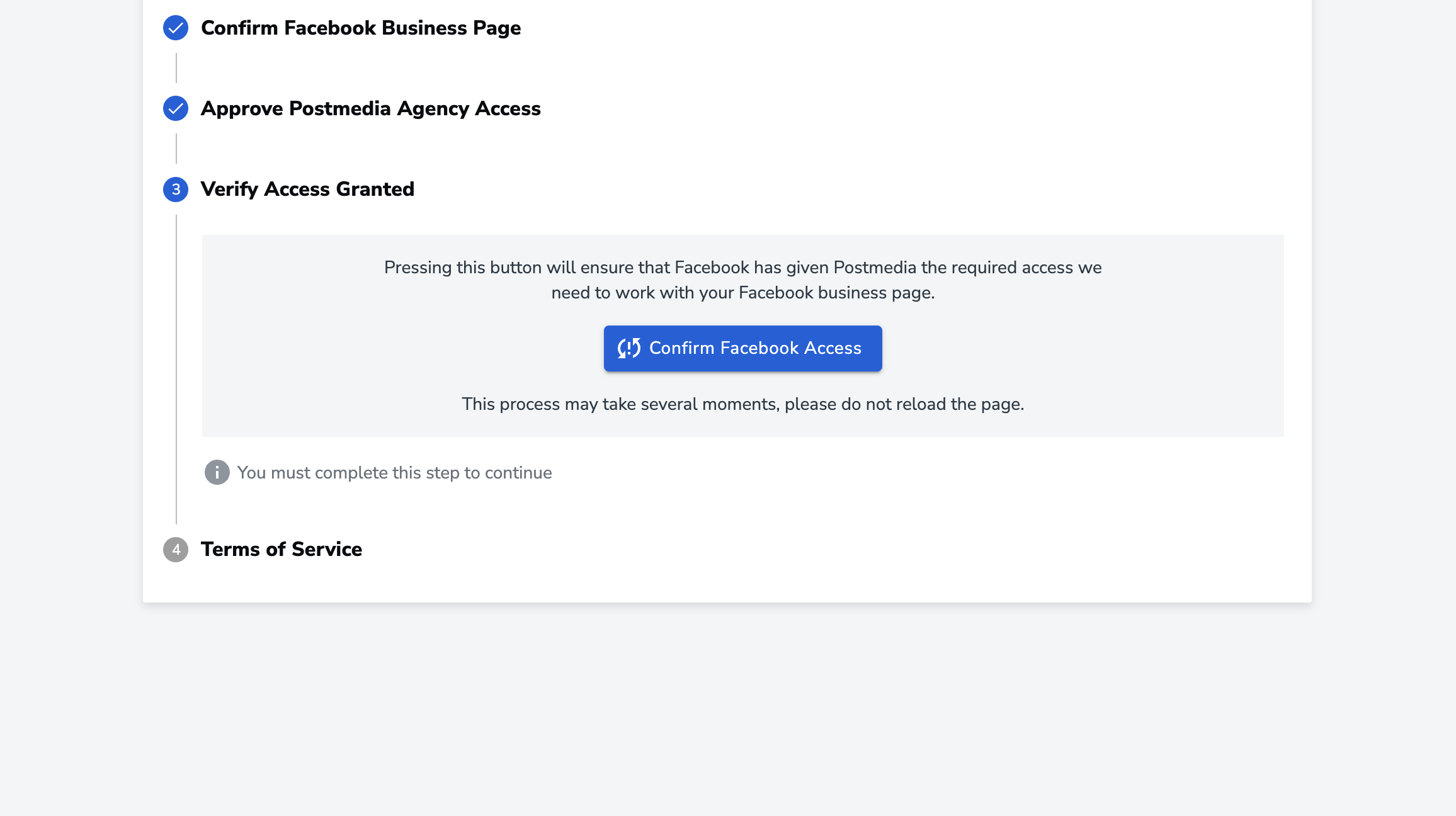
Continue the onboarding process for the page by accepting Leads Terms and Service, once you are confirmed that you will be directed back to the list of your Facebook Pages.
If you are running Lead Ad campaigns you MUST accept Lead Terms.
If you need assistance at any point during the process, use the Help button located at the bottom right corner and explain your issue.
Was this article helpful?
- sentiment_very_satisfied Helpful
- sentiment_neutral Somewhat helpful
- sentiment_very_dissatisfied Not helpful