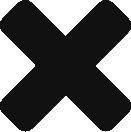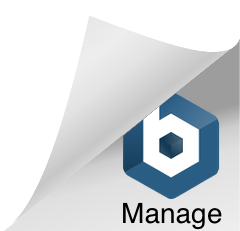Connect Your Business For Local Search Optimization
Last updated on October 12, 2021 in Connecting Your Business·linkCopy link
This document outlines how to connect your Facebook and Google Business pages to Postmedia Network, so that we can manage your Local Search Optimization.
STEP 1
You should have received an email informing you that Postmedia needs access to your business accounts.The button inside the email gives you 10-days of access to your Postmedia Welcome Guide account where you can make the required connections.
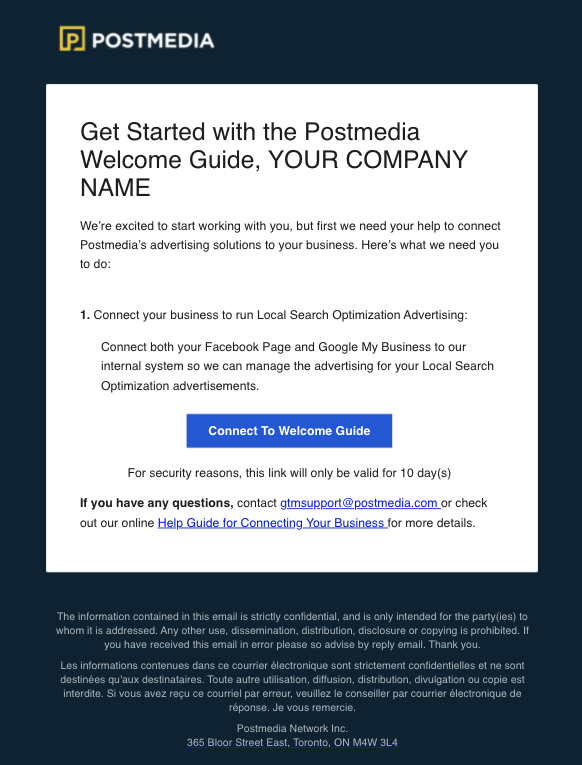
STEP 2
Clicking the link will start your 10 days of access to the Welcome Guide.
The home page will show which service connections are required. If you need to set up Local Search Optimization only, it should be the only thing on the list. If you have multiple connections with Postmedia, you may need to scroll down the page to the Local Search Optimization area.
If you don’t see one of your locations listed, use the Help button in the bottom-right corner to email our internal support team and we will add it to your account.
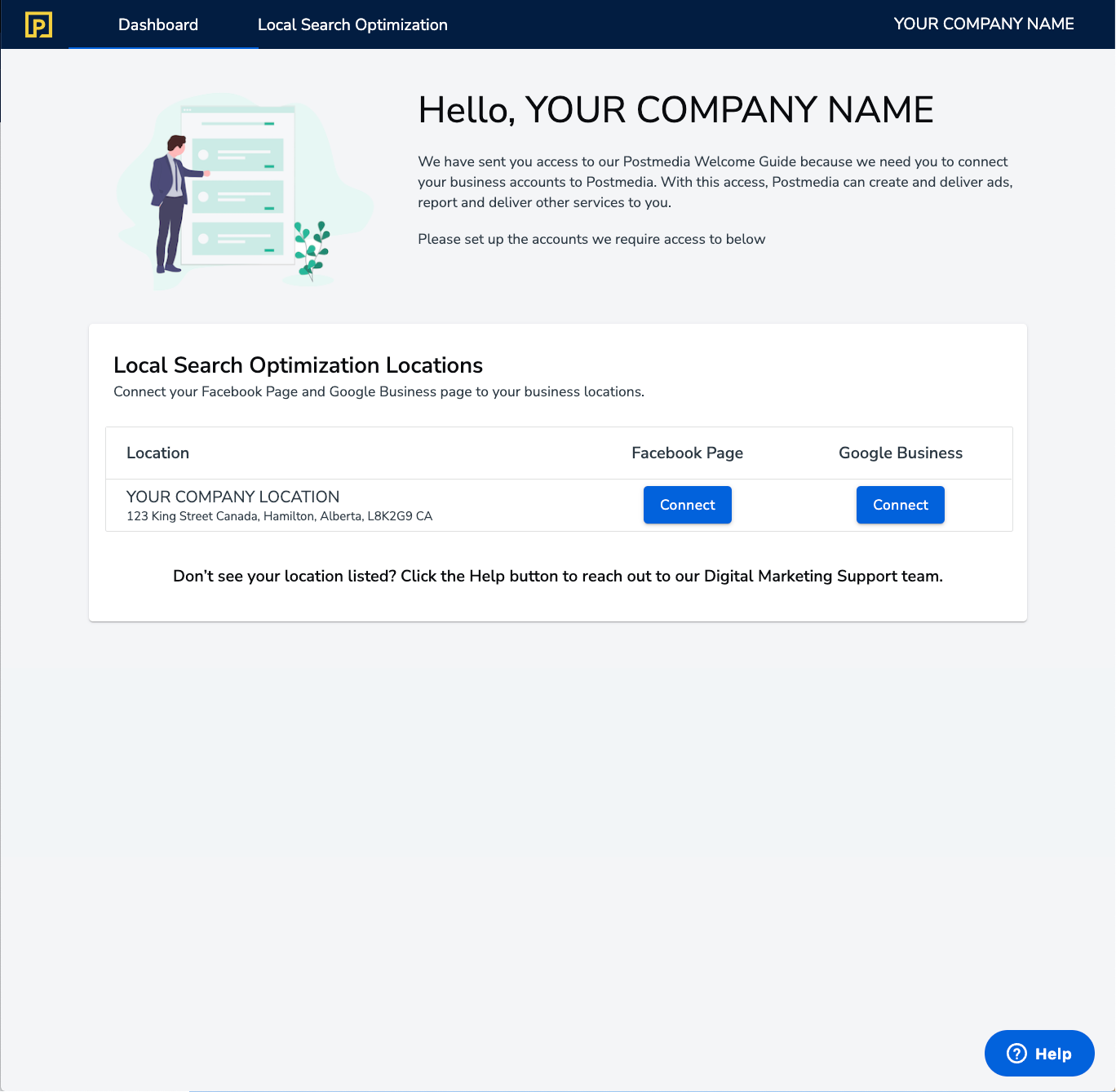
If this is your first time accessing the Postmedia Welcome Guide and you have not connected your pages to your location before, you will see two Connect buttons beside your location.
If you have multiple locations, they will be listed in this section.
STEP 3: Connecting Facebook
Follow the link below to connect your Facebook business page to Postmedia.
If you are NOT the admin of your Facebook page, you can forward the ability to connect to your admin when you click “Connect” on the Dashboard page. This will send an email to your admin, with a new temporary 10 day access, so they can onboard your Facebook page on your behalf.
The admin on your Postmedia account will receive a success email each time a new connection is made on your account.
If your business has more than one location being managed by Postmedia, go back to STEP 2 and walk through the process to connect Google and Facebook to those locations as well.
STEP 4: Connecting Google
Follow the link below to connect your Google business page to Postmedia.
Connect Your Google My Business
If you are NOT the admin of your Google Business page, you can forward the ability to connect to your admin when you click “Connect” on the Dashboard page. This will send an email to your admin, with a new temporary 10 day access, so they can onboard your Google Business page on your behalf.
The admin on your Postmedia account will receive a success email each time a new connection is made on your account.
STEP 5: Connecting Multiple Locations
Only applies if you have multiple location managed by Postmedia
If your business has more than one location being managed by Postmedia, go back to STEP 2 and walk through the process to connect Google and Facebook to those locations as well.
Was this article helpful?
- sentiment_very_satisfied Helpful
- sentiment_neutral Somewhat helpful
- sentiment_very_dissatisfied Not helpful