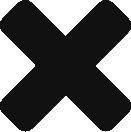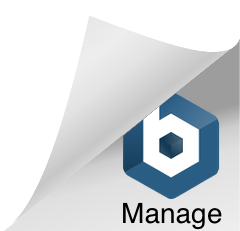Reconnecting A Facebook Business Page to Postmedia
Last updated on September 5, 2019 in Connecting Your Business·linkCopy link
1) You should have received an email informing you that Postmedia needs additional information from you. We sent this message because we have lost access to your page and need to re-onboard it.
Reasons Postmedia maybe have lost access:
- The person who connected Postmedia to your Facebook Page is no longer an Administrator for your page.
- A Person associated with your Facebook Page changed their username or password.
Note: If you do not connect your Facebook pages right away, you will receive follow-up emails 5 and 9 days after the original email.
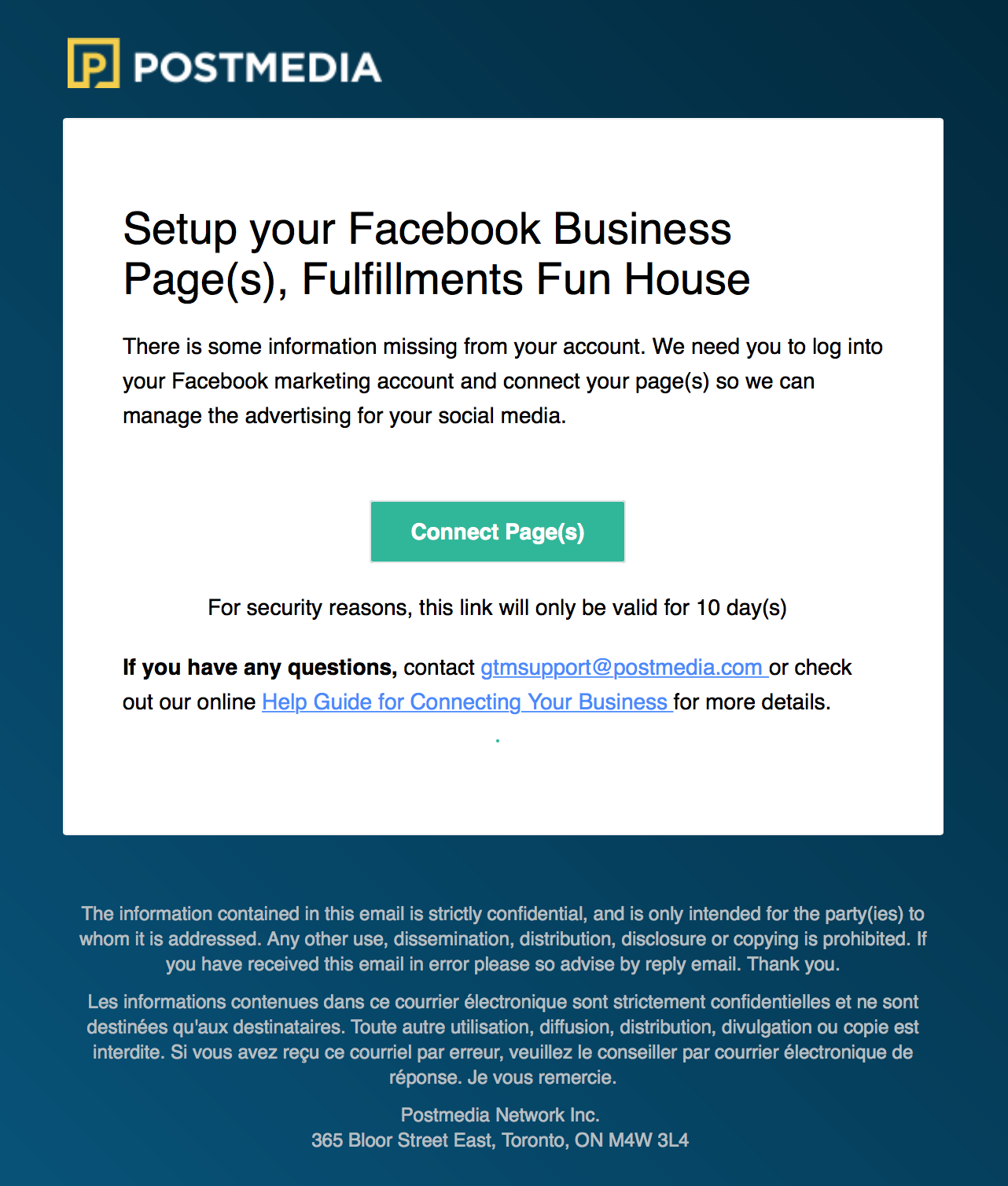
2) Clicking the link will start 10 days of access to the Welcome Guide. Below is what you will see if you have a page that has lost access. (There may be more than one page that needs to be re-onboarded, depending on the reason access was lost.)
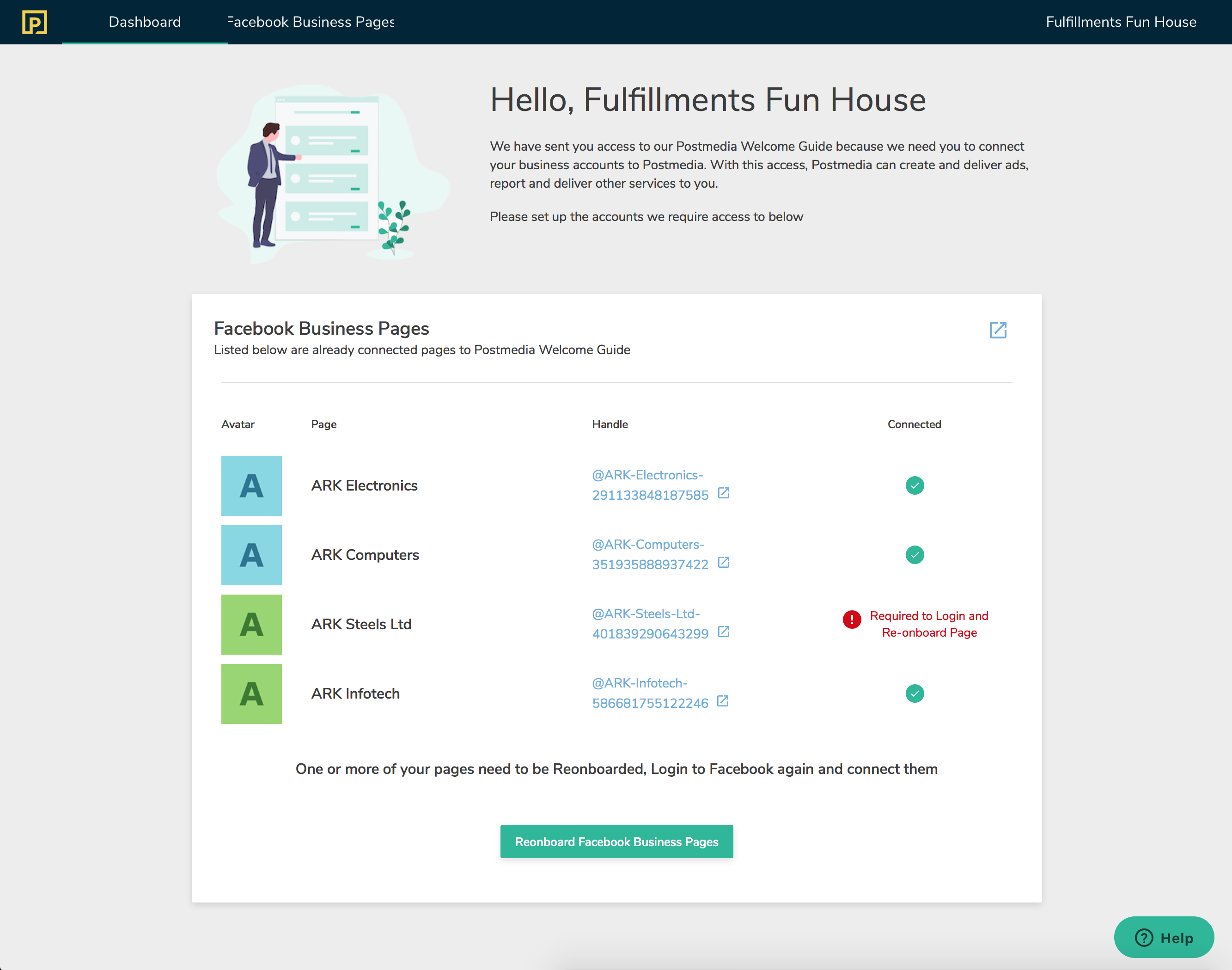
3) If you are the Administrator of the Facebook Business page that needs to be re-onboarded, click “Reonboard Facebook Business Page”.
4) After asking permission (Step 1), you will be taken to the Facebook Business Page. If you are the Administrator of the Facebook page in question, select the option “Yes, I am the admin. Continue to authorize my account.”
5) If you are the Admin, you will see a “Log in With Facebook” button.
6) Once you have logged in to Facebook you will be presented with the page below; click the “Reonboard Page” button on the page Postmedia needs access to.
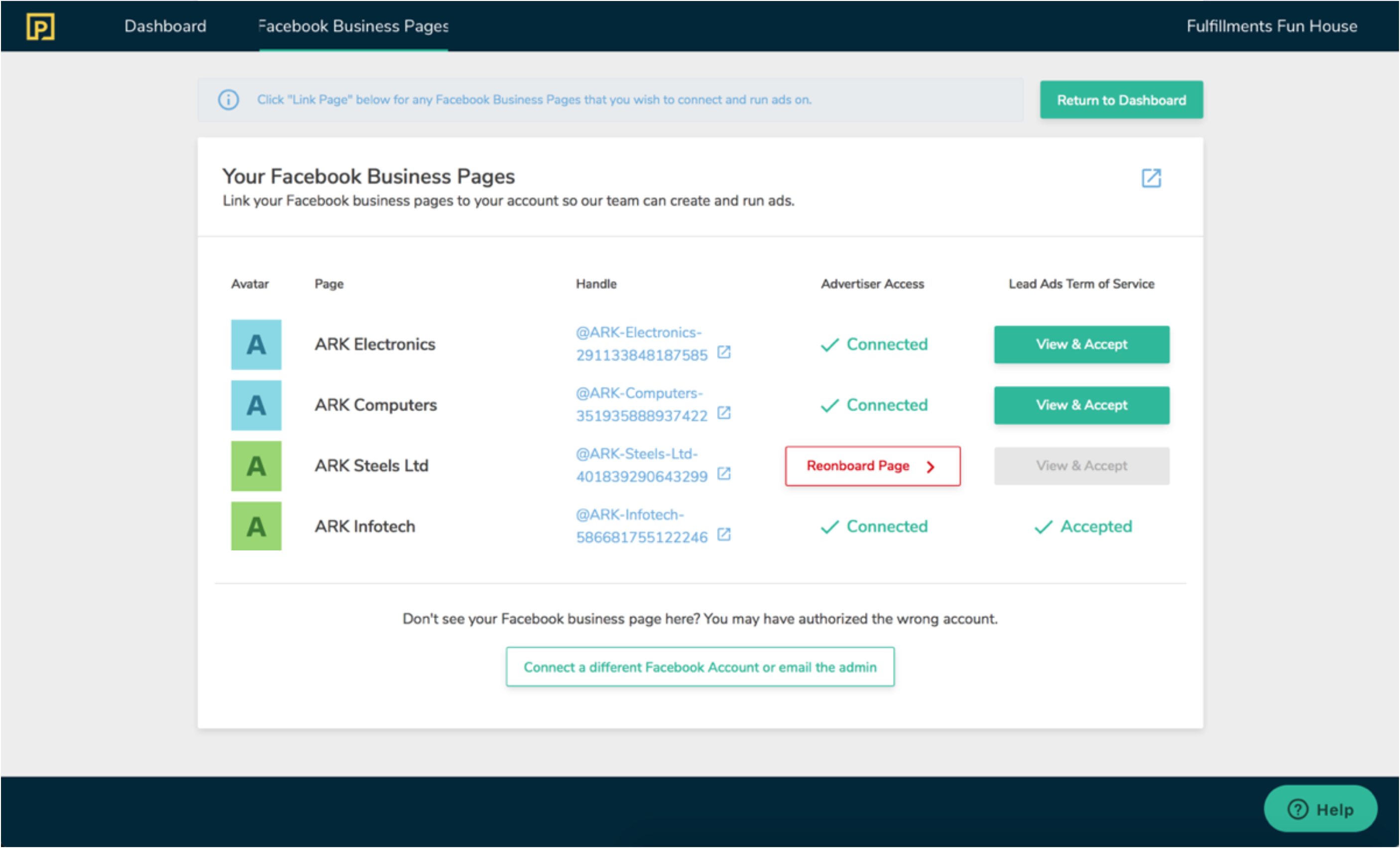
7) Follow the setup process as instructed. (If you’d like a refresher on how to onboard a page, you can find instructions here. Skip to step 8 to continue.)
If you need assistance at any point during the process, use the Help button located at the bottom right corner and explain your issue.
Was this article helpful?
- sentiment_very_satisfied Helpful
- sentiment_neutral Somewhat helpful
- sentiment_very_dissatisfied Not helpful