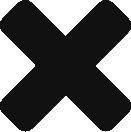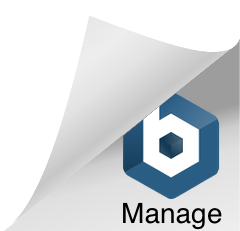Granting Postmedia Access To Your Verified Facebook Domain
Last updated on January 6, 2023 in Connecting Your Business·linkCopy link
This document is for companies who already have a verified Domain with Facebook. In that case, Postmedia needs you to share access to this verified Domain. Postmedia will use this access to properly set up urls on the ads we run on your behalf.
As part of the Welcome Guide process, you will be able to “Grant Access” to your Verified Domain.
Below are the steps required to grant access to Postmedia.
To be able to grant the proper access to Postmedia, you must be the administrator of your Facebook Business Manager account. If you are not the admin, you can forward the onboarding process in Step 1 of the Domain onboarding process.
To Forward, select No, someone else has access and enter their email address. We will send them access to finish the onboarding process on your behalf.
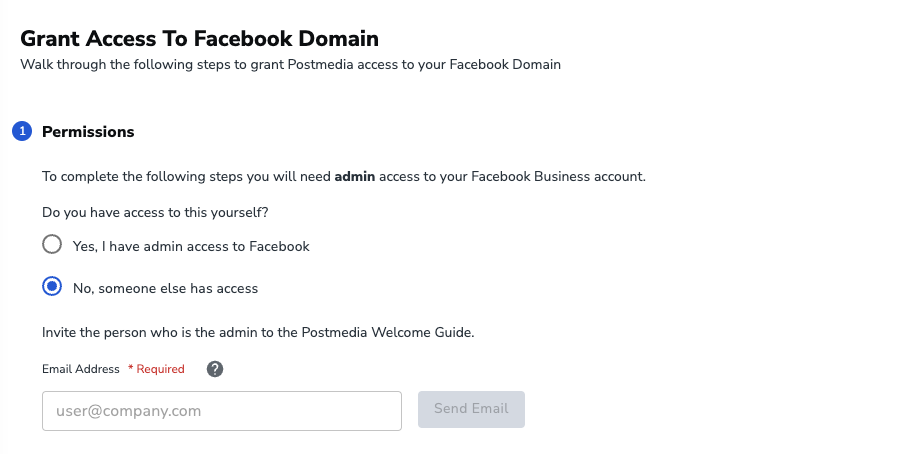
If you are the administrator of the account, follow the steps below:
STEP 1
Go into Facebook Business Manager settings and find the Domains option in the left hand navigation under the Brand Safety section. Alternatively, you can click the link below:
Link to Domain inside Facebook Manager
Search and select the Domain that Postmedia requested access to. If you are not sure which Domain we need access to, it is displayed at the top of the Domain Onboarding Process inside the Postmedia Welcome Guide.
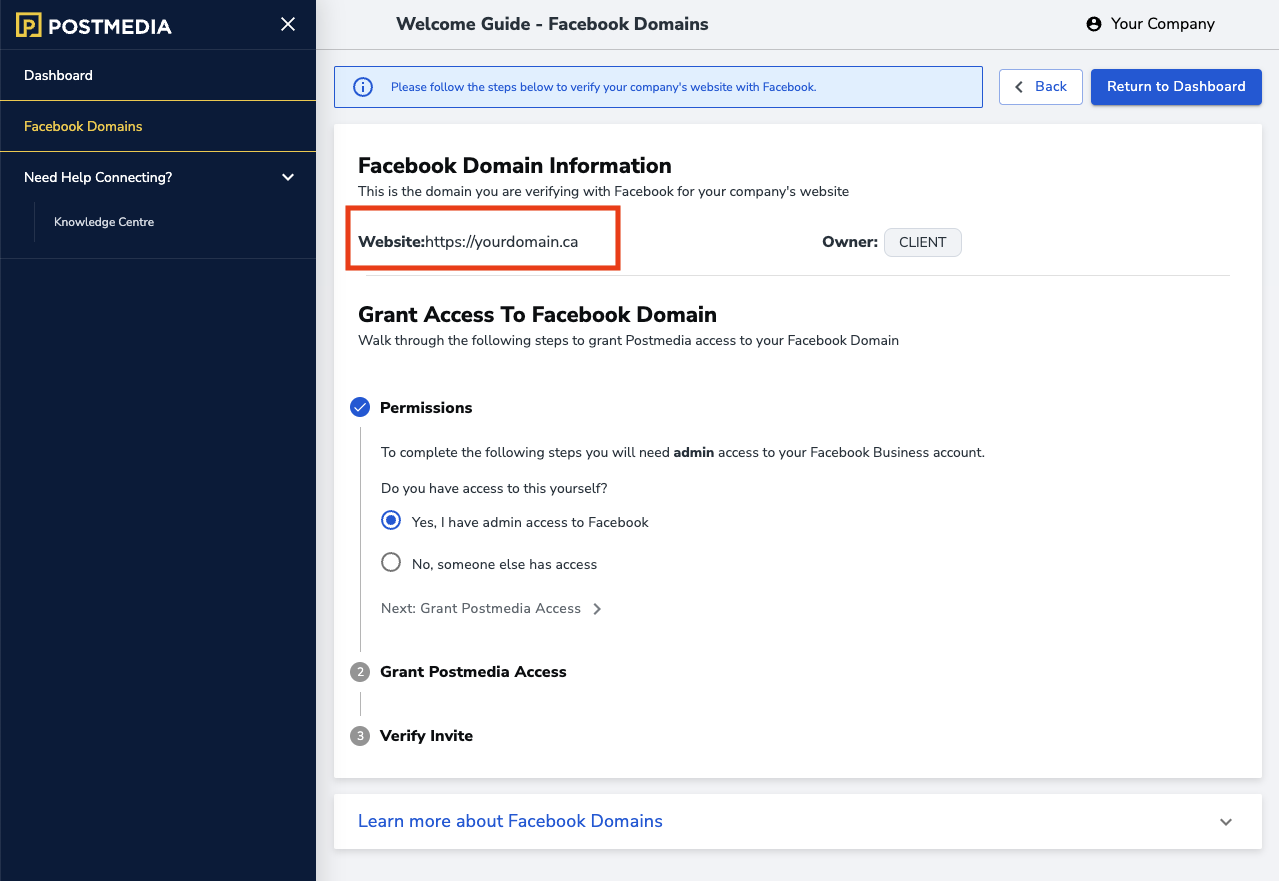
STEP 2
Click Assign Partners.
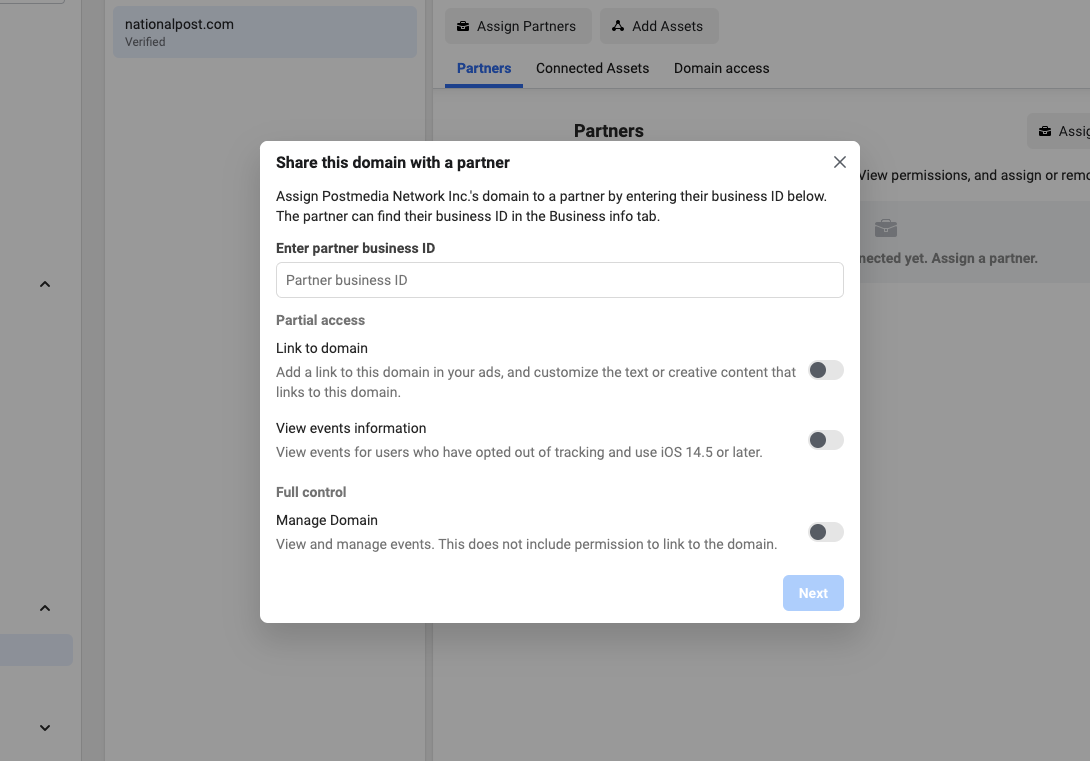
STEP 3
When you click Assign Partners, a pop-up box with a form will appear. Inside the Postmedia Welcome Guide there is an account id to be copied that you can then paste inside the business “partner id” field.
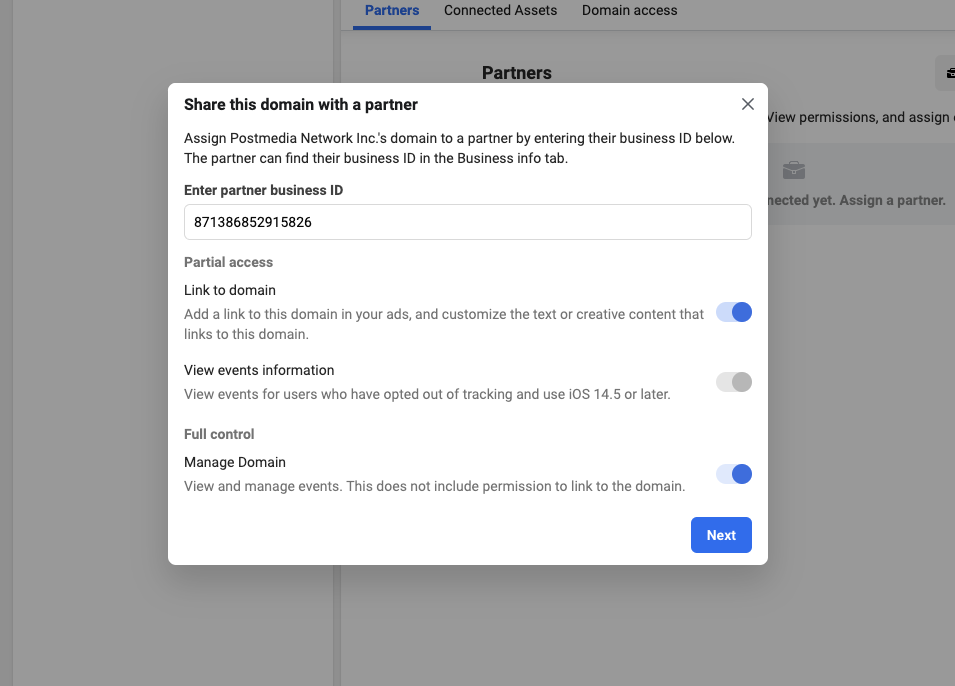
STEP 4
Inside the Partner Access section, turn on Link to domain and Manage Domain. Postmedia requires full access to be able to properly track conversion results from your ads to your Domain. Click the Next Button.
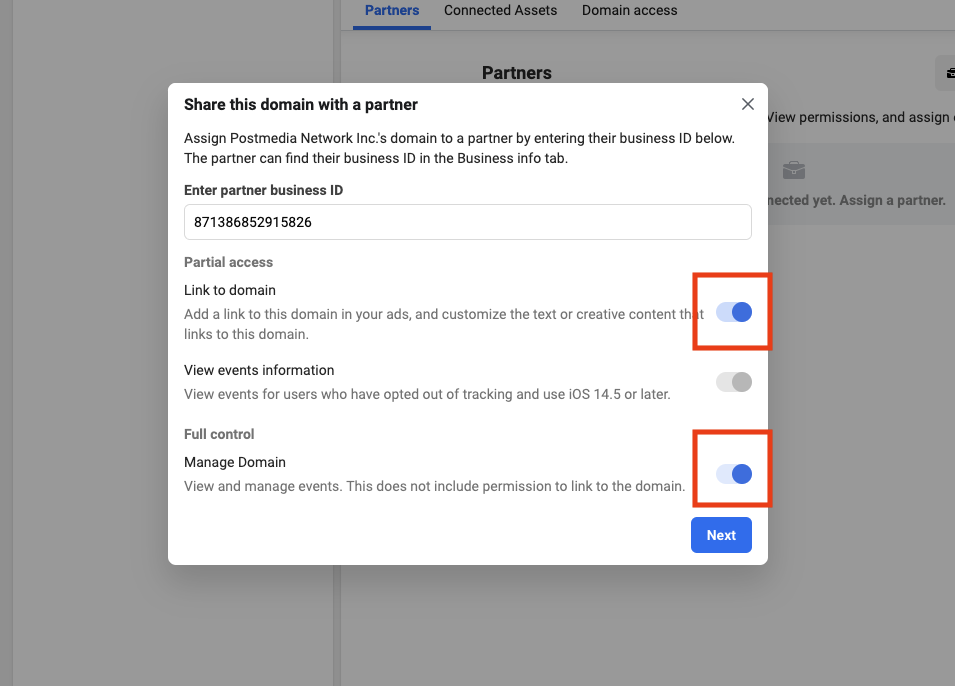
STEP 5
Go back to the Postmedia Welcome Guide and click Confirm Invites inside Step 3 of the Domain Onboarding process.
This will inform the correct onboarding team that you have sent access to the Postmedia teams. They will verify that the teams and permission levels are correct. You will receive confirmation of your onboarding status within 1-3 business days.
If you have more than one Domain to grant access, switch to the other Domain inside the Postmedia Welcome Guide and follow the onboarding instructions for that Domain.
Was this article helpful?
- sentiment_very_satisfied Helpful
- sentiment_neutral Somewhat helpful
- sentiment_very_dissatisfied Not helpful