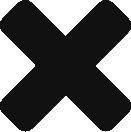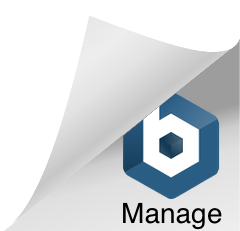Installing Google Tag on a Shopify Store
Last updated on January 9, 2023 in Connecting Your Business·linkCopy link
Please be aware, this requires some knowledge of coding to be done inside your Shopify Store. You would have received access to the Postmedia Welcome Guide
Please do not edit or change any code displayed in this section as it may affect your onboarding process.
1) Within the GTM Onboarding process, select Yes, I have access and I know how to place html code on my website.
2) You will be presented with two unique snippets of html code to put in your website.
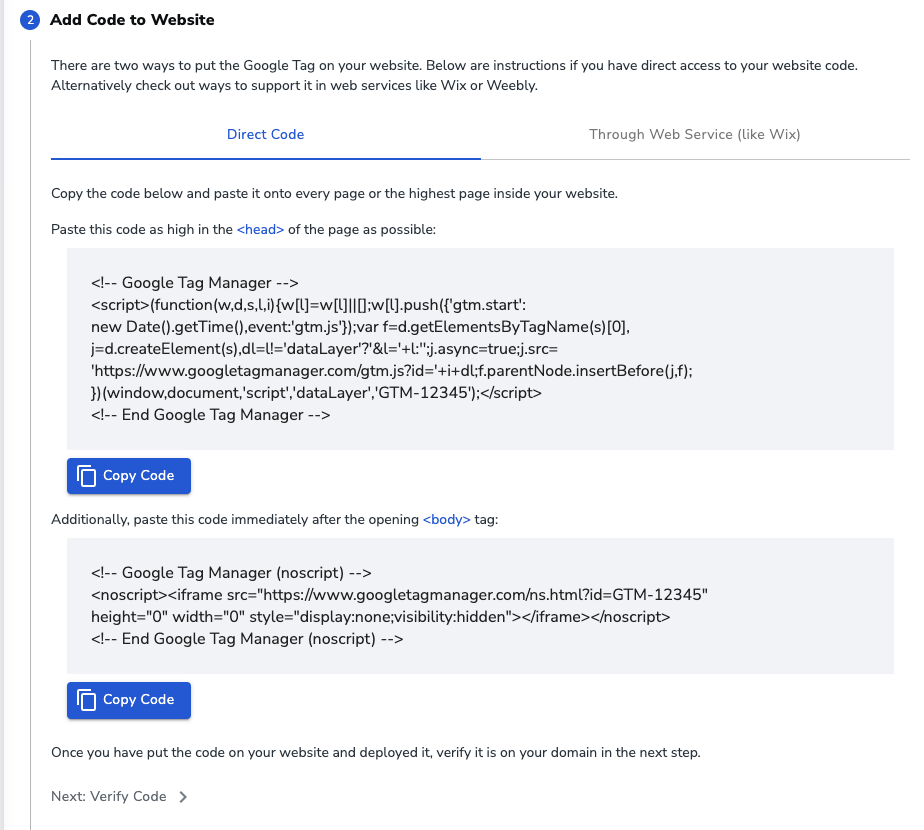
3) Open your Shopify website and click into the Shopify admin, click Online store, then click Themes.
4) In the theme drop-down, click Edit Code. (If Edit Code does not appear, locate the ACTIONS dropdown and click Edit Code).
5) Copy the first code snippet from the Postmedia Welcome Guide.
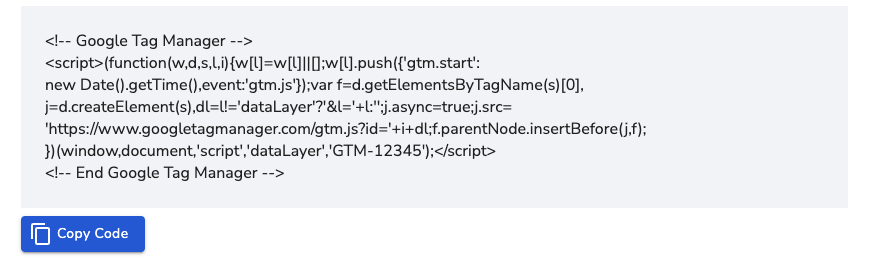
6) Paste the code snippet as high in the
of the theme.liquid code as possible. (If possible, place the code directly after the opening tag.)7) Copy the second code snippet from the Postmedia Welcome Guide.
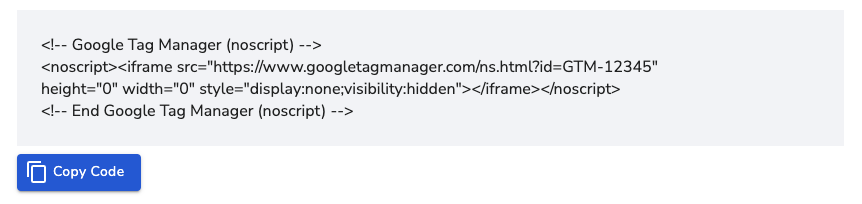
8) Paste the code snippet as high in the
of the theme.liquid page as possible.9) In your Shopify admin, click Save.
WARNING: With the Shopify regular plan, GTM will not be installed on the Checkout page or Order confirmation/Thank you page as it is not supported.
10) Fill in your website url and click Verify Code on Website. This process will verify the two snippets of code are properly installed on your website.
If the code is not pasted exactly as displayed, you will receive an error. If you get an error while verifying, please go back to step 2 and review that you copied and pasted the code snippets exactly as they are displayed.
If you continue to experience issues, click the Help button in the bottom-right corner of the Postmedia Welcome Guide to document your issue. Our onboarding support staff will be informed of the issue and will troubleshoot further.
When your website comes back verified, you have completed the GTM Onboarding process for that tag.
Was this article helpful?
- sentiment_very_satisfied Helpful
- sentiment_neutral Somewhat helpful
- sentiment_very_dissatisfied Not helpful