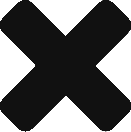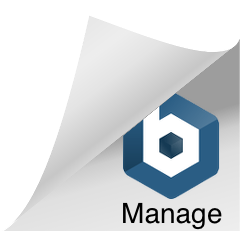Sharing Permissions to more pages after perviously setting up Facebook Pages before
Last updated on February 26, 2024 in Connecting Your Business·linkCopy link
These instructions are for if:
-
You do not see the Page you want to connect to the Postmedia Welcome Guide once you went through the “Login with Facebook” steps
-
You have connected Facebook/Meta Page(s) in the past but want to share permissions to another Page now
Once you “Login with Facebook” inside the Welcome Guide, you are presented with a list of Pages, if you don’t see the Page(s) you would like to connect, this is how you update your permissions.
Here is an existing Page that has shared permissions with the Postmedia Welcome Guide. However we want to share access to our other page as well now.
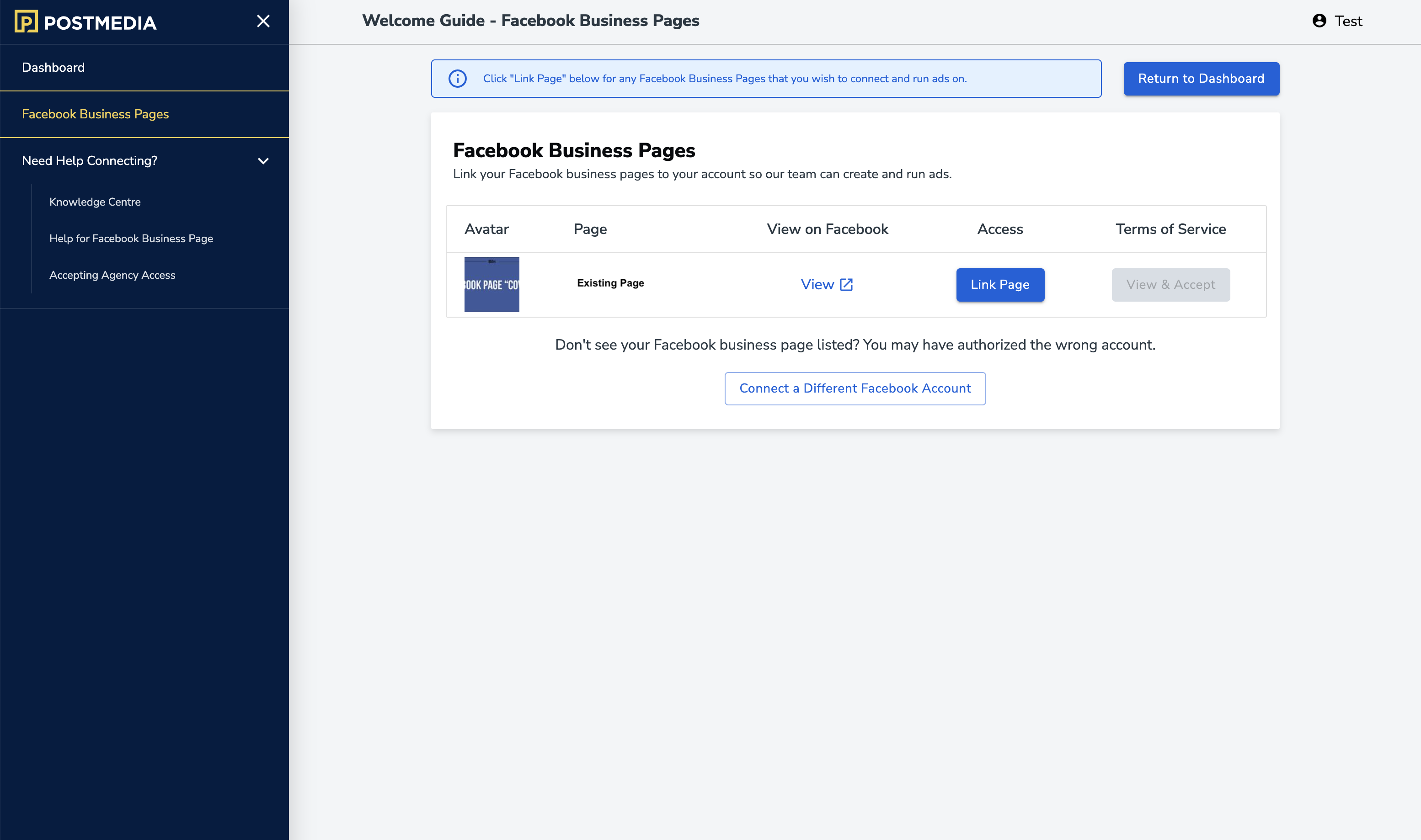
STEP 1
Click “Connect a Different Facebook Account” at the bottom of the page.
If the Page is under the same Facebook account, you will have to sign in to Facebook again because you need to release the other page permissions during the login stage.
STEP 2
Click “Login with Facebook”, this will pop up a window that says “Reconnect…”
You need to select “Edit previous settings.” to update permissions
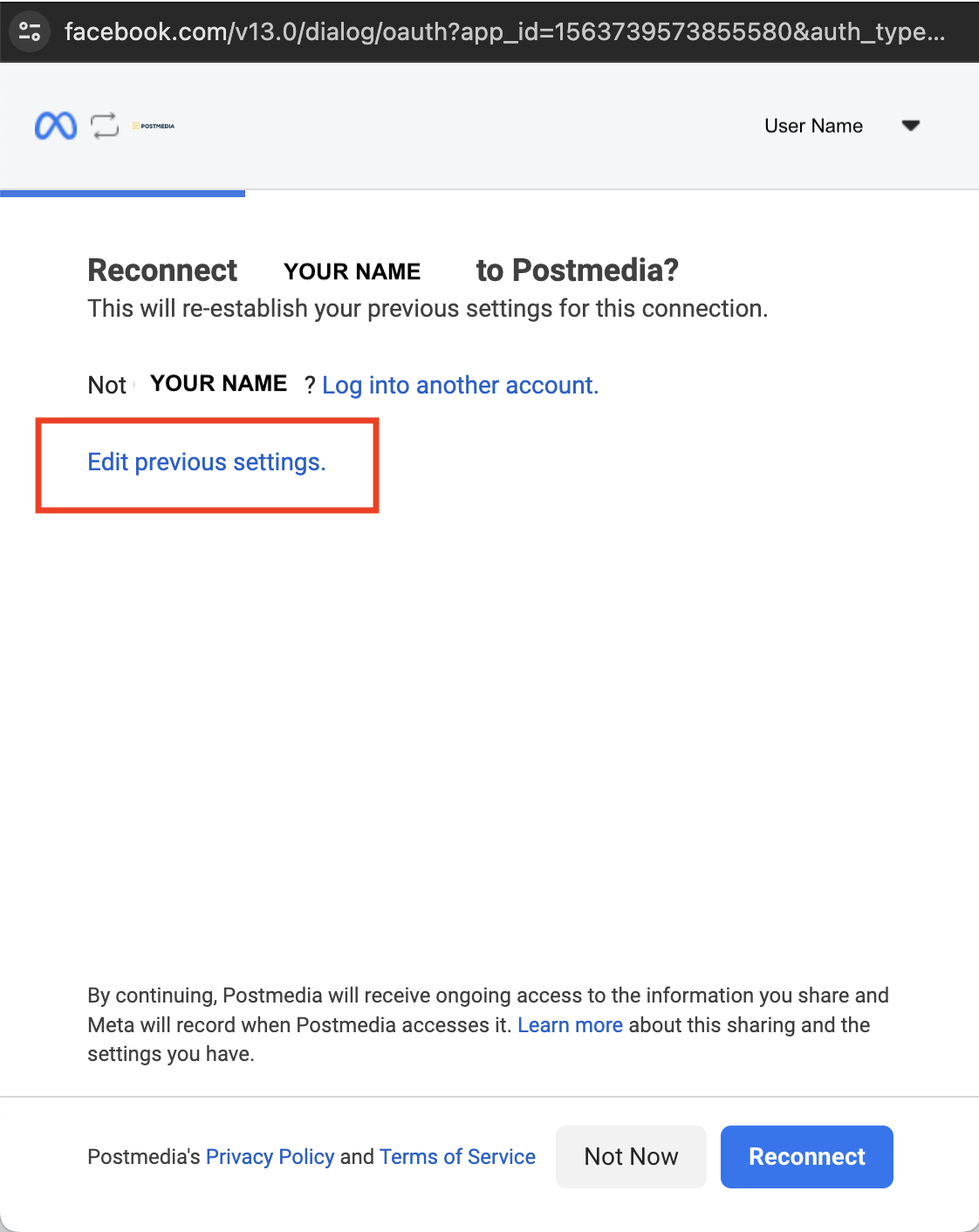
STEP 3
Select the business manager account this Page(s) is located and click “Continue”
If its the same account as before you do not have to update anything during this step.
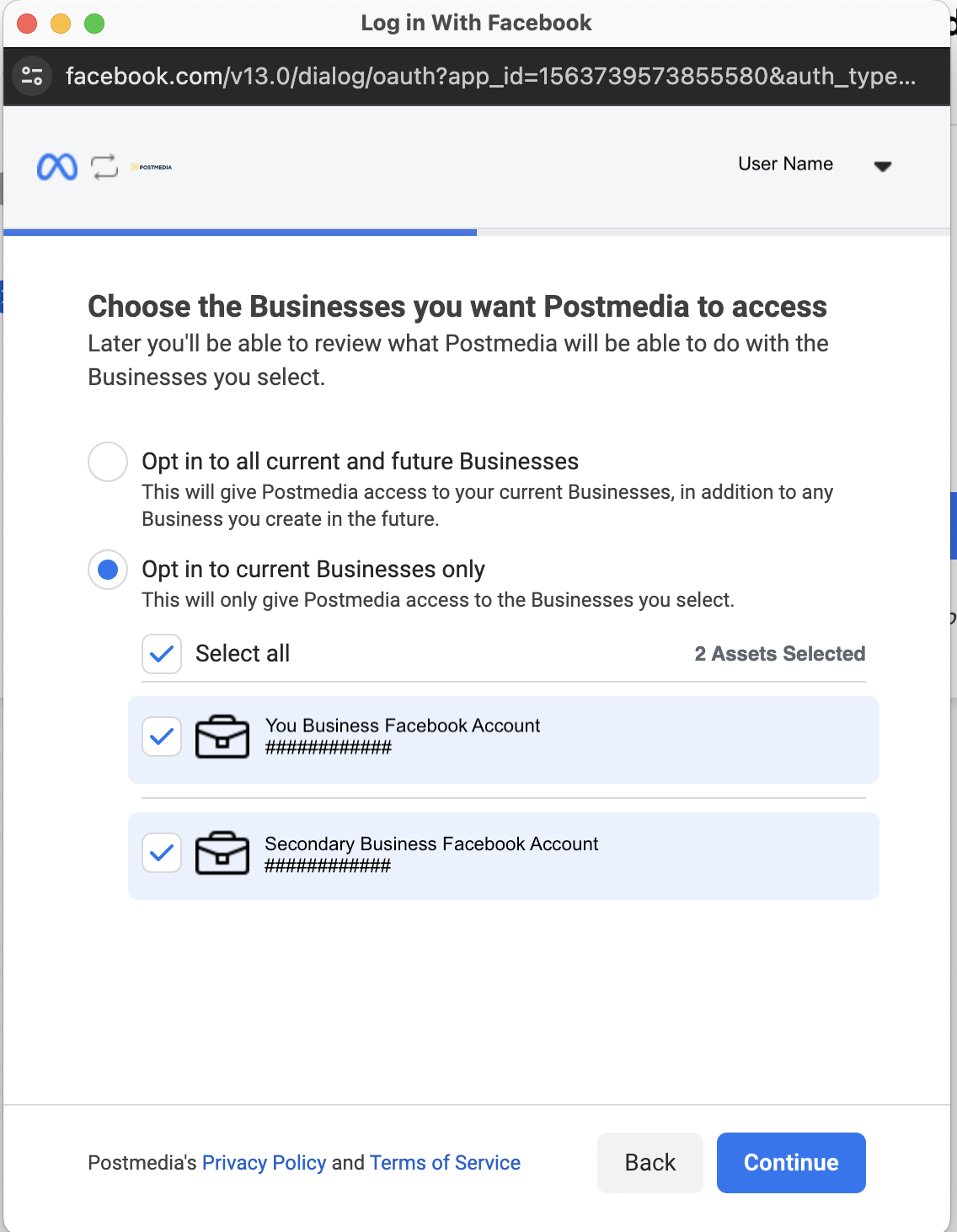
STEP 4
You will then be shown the list of Pages you had perviously shared permissions with Postmedia.

STEP 5
Select the Page you additionally want to share with Postmedia by clicking the checkbox and clicking “Continue”
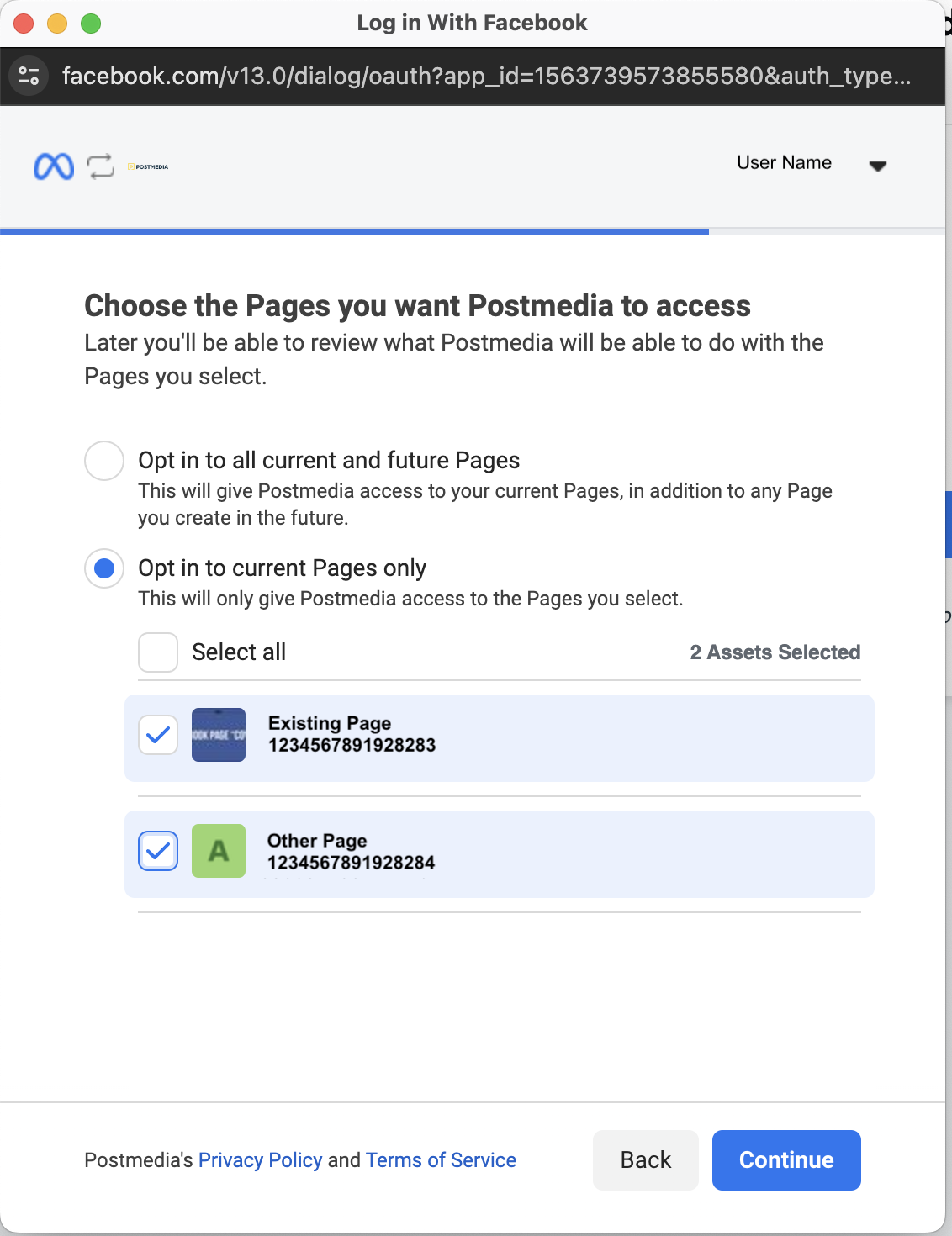
STEP 6 + NEXT STEP
This will redirect you back to the Postmedia Welcome Guide that will now show the newly shared page in the list. You can now proceed to click “Link Page” and continue through the regular onboarding steps to finish/ complete the connection to the Welcome Guide.
and if you need help connecting your new page, check out:
How to onboard a Facebook Page inside the Postmedia Welcome Guide
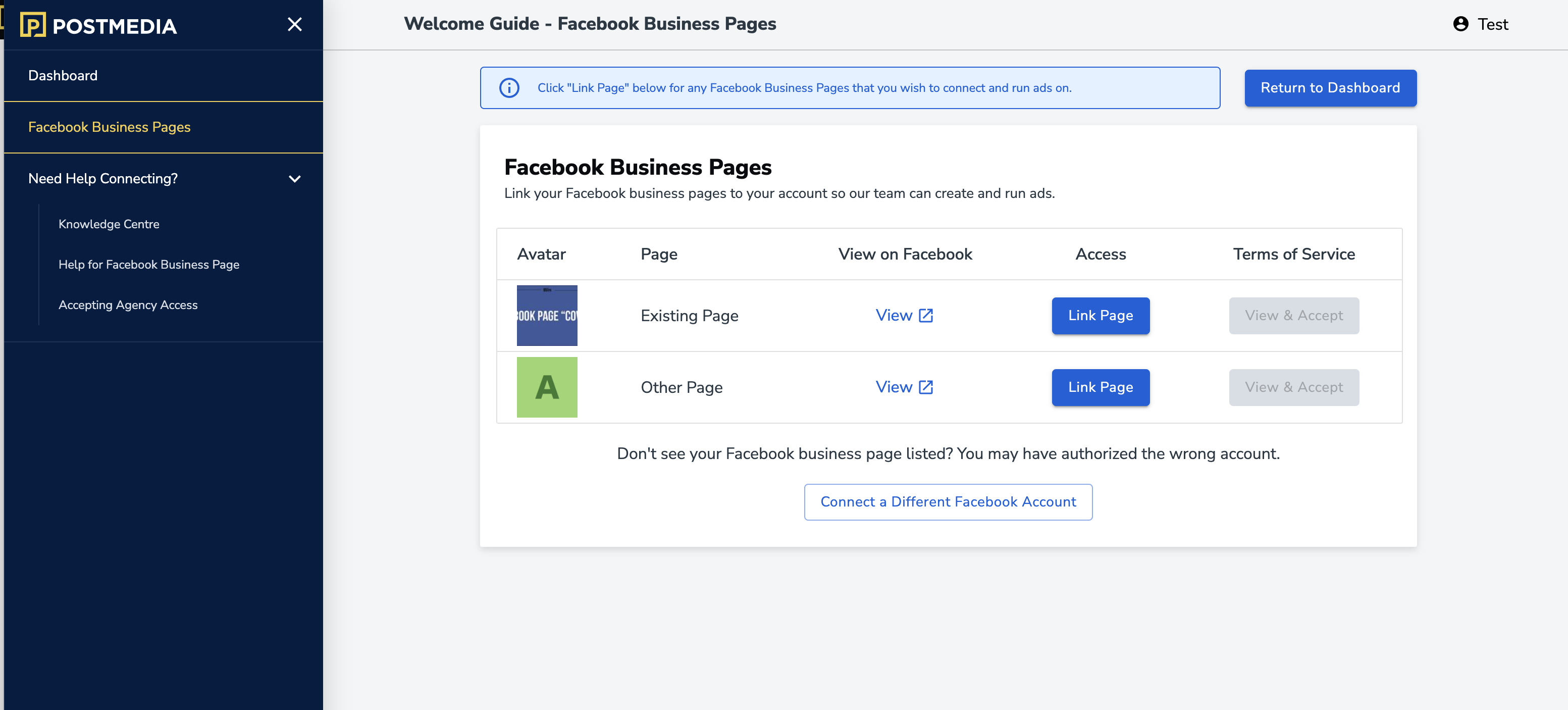
Was this article helpful?
- sentiment_very_satisfied Helpful
- sentiment_neutral Somewhat helpful
- sentiment_very_dissatisfied Not helpful