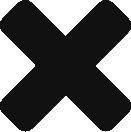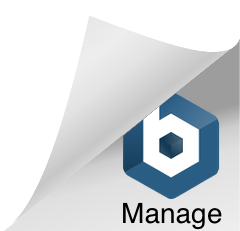Download Facebook Leads Directly From Facebook
Last updated on May 17, 2021 in Troubleshooting·linkCopy link
To download leads directly from your Facebook Page:
Prerequisite – You must be logged in with Page Advertiser or Page Admin level access to the specific Facebook page.
1) Login and view your Facebook Page by going to https://www.facebook.com/pages. (You will need to be previously signed in to view this page.)
2) Select the specific page you want to retrieve leads from.
3) Click “Publishing Tools” on the left hand navigation of the page.
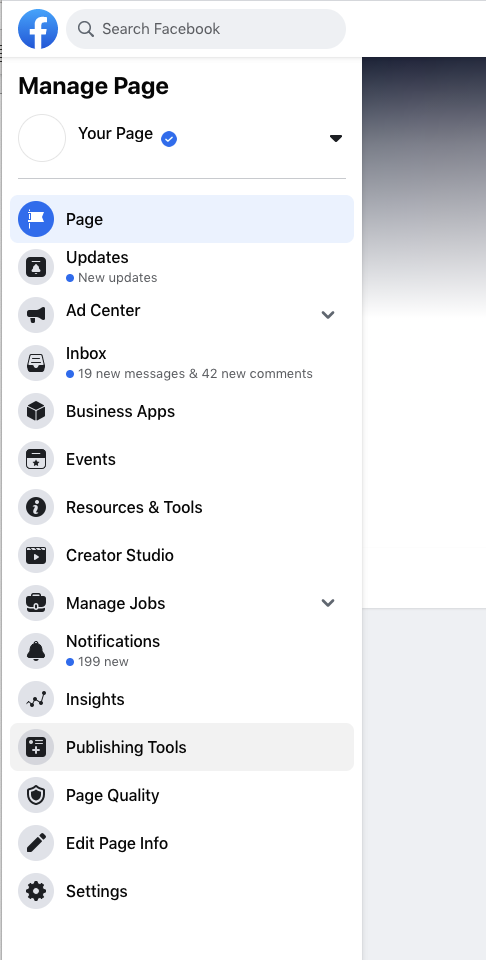
4) Click ”Lead Ads Forms” (only visible to Page Advertisers or Page Admins once a lead ads campaign has been created).
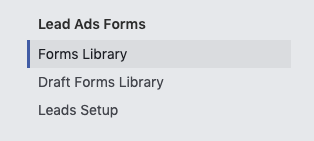
5) Within the Forms Library, select a form and click ”Download”.
After clicking Download, you’ll have two options:
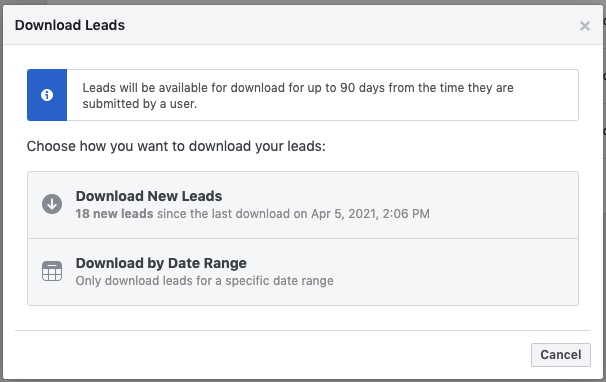
Option 1:
Click ”Download New Leads” if you only want to download new leads you’ve received since the last time you downloaded your leads. Your leads will be downloaded to a CSV file.
Option 2:
Click ”Download by Date Range” if you only want to download leads you received during a certain time period.
After choosing this option you will be prompted with a form:
2.1) Click the Lifetime dropdown.
2.2) Select a date range and click ”Update”.
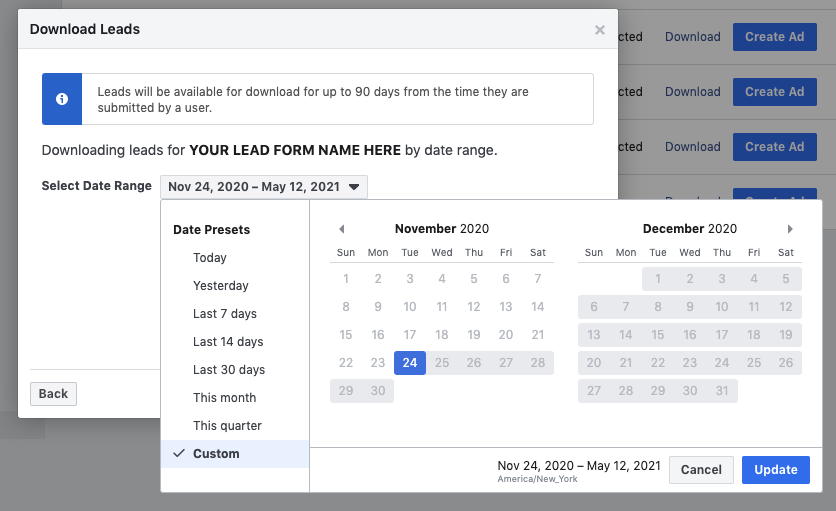
2.3) Click ”Download” to finish downloading your leads to a CSV file.
You will find the CSV lead file inside where ever your download folder is located.
Was this article helpful?
- sentiment_very_satisfied Helpful
- sentiment_neutral Somewhat helpful
- sentiment_very_dissatisfied Not helpful